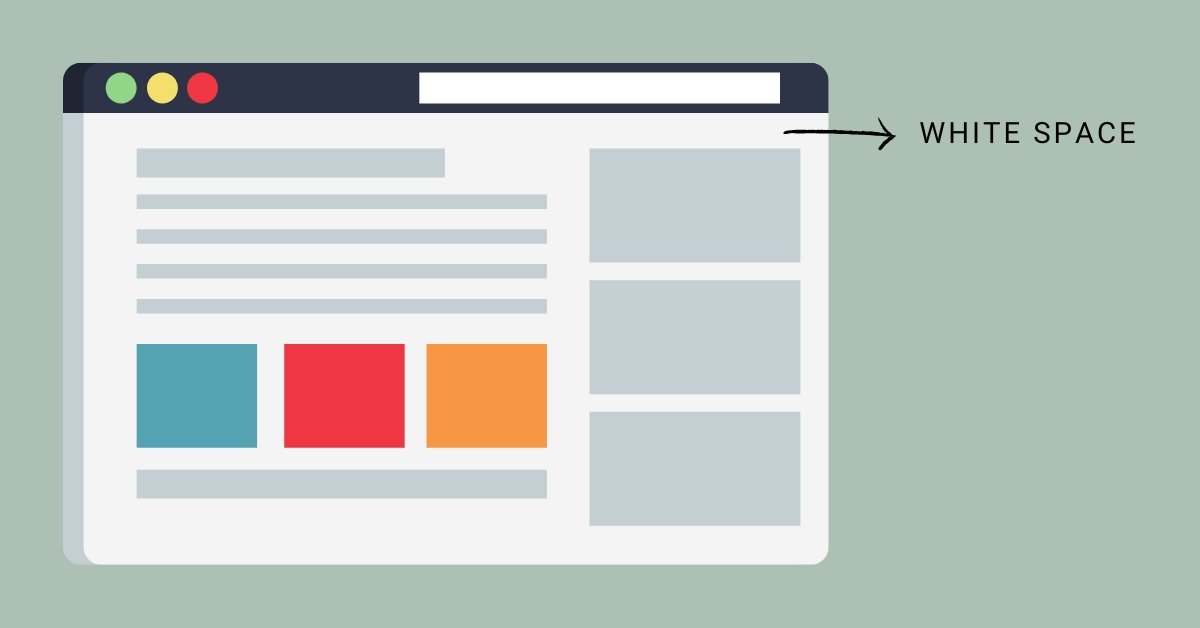When you do everything and get your website running, you realize that your site has white space at the top and looks very bad.
White Space Top of a Website
There could be a few reasons why there is white space at the top of a website:
- The website’s content is not filling up the entire height of the browser window, so there is extra space at the top.
- A margin or padding could be applied to the top of the website’s body or a container element causing the white space.
- The website’s header or navigation menu could have a fixed position, so it is overlaid on top of the content and leaves white space at the top of the page.
Troubleshoot
To fix this issue, you could try the following:
- Check the website’s HTML and CSS to see if any margins or padding are applied to the top of the body or container elements. If so, you can try modifying or removing these styles to remove the white space.
- Check the website’s header or the navigation menu to see if it has a fixed position. If it does, you may need to modify the CSS to change the positioning or add additional padding to the top of the page to compensate for the overlaid header.
- If the website’s content is not filling up the entire height of the browser window, you may need to add more content or adjust the page layout to use the available space more effectively.
[irp]
About The Author
Was this article helpful?
YesNo