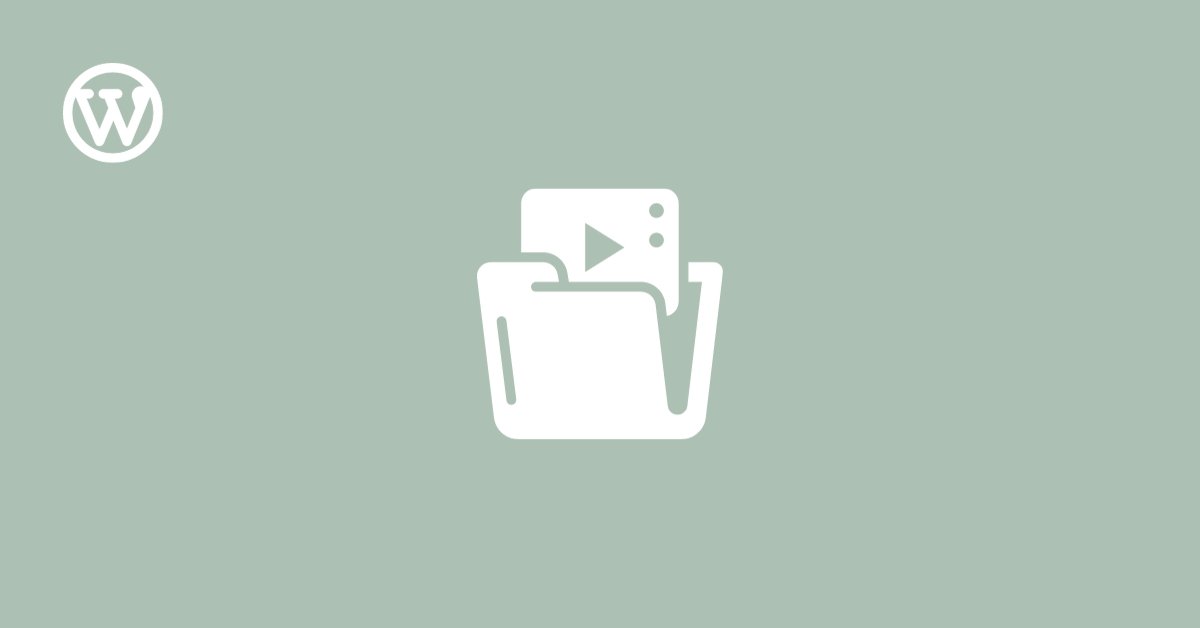Resolve WordPress blank admin pages and media library loading issues with this concise, effective troubleshooting guide.
Table of Contents
Introduction
Have you ever faced a blank screen when accessing your WordPress admin or found that your media library will not load?
You are not alone!
These common WordPress problems can be frustrating, but do not worry – I am here to help you fix them with simple steps.
Understanding the Issues
The Blank Admin Page
- Also known as the “White Screen of Death,” this problem is often due to a mistake in the website’s code or a database error.
- If turning off your theme for a while helps, the issue might be there, even if it worked fine before.
Media Library Not Loading
- This could happen if there is a conflict in your website’s code or if your website needs more memory.
Problems on Mobile Only
- If the admin page only goes blank on your phone, the problem might be due to your phone’s stored data or something specific to how your website works on mobile devices.
Fixing the Problems
Theme and Plugin Check
- Reactivate your theme and then turn off all your plugins. If your website starts working again, turn your plugins back on one by one to find the one causing trouble.
Turn On Debugging
- Change a line in your website’s settings file (wp-config.php) to define(‘WP_DEBUG,’ true );. This will show you more detailed errors to help you determine what is wrong.
Clear All Caches
- Clear your website’s stored data. This includes the data saved in your web browser, any caching plugins you use, and data stored by your web host.
Check Server Logs
- Look at the error reports saved on your website’s server. These can give clues about any server issues or code mistakes.
Look for JavaScript Errors
- When you are in the media library on your computer, open the browser console to see if there are any code errors.
Try Different Mobile Devices and Browsers
- Check if the problem happens on other phones or browsers, too.
Switch to a Default Theme Temporarily
- Try using a basic WordPress theme to see if your current theme is causing the problem.
Talk to Your Web Host
- Sometimes, the problem might be due to how your website is set up on the server, and your hosting company can help fix this.
Restore an Older Backup
- If you have a backup from before these problems started, try going back to that version of your website.
Conclusion
Fixing WordPress issues might seem hard, but following these steps can often solve them independently. If these tips do not work, ask a web developer or your hosting company for more help.
Happy Troubleshooting!
About The Author
Was this article helpful?
YesNo