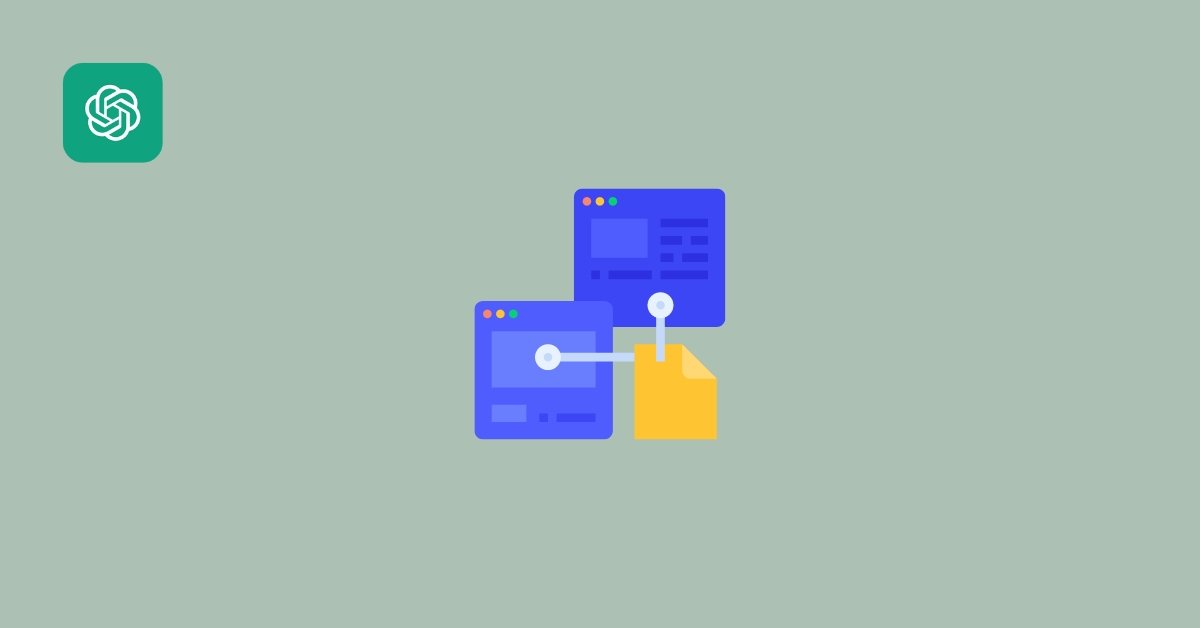ChatGPT is a powerful language model developed by OpenAI, designed to generate human-like text responses based on input data.
With its state-of-the-art natural language processing capabilities, ChatGPT can be used to build chatbots and virtual assistants that can provide engaging and personalized customer support experiences.
This blog post will walk you through integrating ChatGPT into your website.
Integrating ChatGPT into website
Step 1: Sign up for OpenAI API Access
To use ChatGPT, you must sign up for OpenAI API access.u003cbru003eu003cbru003eOpenAI offers a range of API packages, including a free plan for personal projects and a paid plan for commercial applications.u003cbru003eOnce you have signed up, you will receive an API key that you will use to access the API.
Step 2: Choose Your Integration Method
OpenAI offers several integration methods for ChatGPT, including a REST API, a JavaScript library, and a Python library.u003cbru003eu003cbru003eFor this tutorial, we will use the REST API, as it is the most straightforward integration method.
Step 3: Make a Request to the API
Once you have signed up for API access and chosen your integration method, you are ready to make your first request to the API. u003cbru003eu003cbru003eThe API request consists of three parts: the endpoint, the parameters, and the API key. u003cbru003eu003cbru003eThe endpoint for the ChatGPT API is:u003cbru003eu003cbru003eu003ca href=u0022https://api.openai.com/v1/engines/davinci/jobsu0022 target=u0022_blanku0022 rel=u0022noreferrer noopeneru0022u003ehttps://api.openai.com/v1/engines/davinci/jobsu003c/au003eu003cbru003eu003cbru003eThe parameters for the API request are:u003cbru003eu003cbru003eu003cstrongu003ePromptu003c/strongu003e: The text input that you want ChatGPT to respond to.u003cbru003eu003cstrongu003emax_tokensu003c/strongu003e: The maximum number of tokens that ChatGPT should generate in its response.u003cbru003eu003cstrongu003eTemperature:u003c/strongu003e The temperature parameter determines the level of randomness in ChatGPT’s response. A lower temperature will produce a more conservative response, while a higher temperature will produce a more creative and unpredictable response.
Step 4: Display the Response
Once you have made the API request and received a response, you can display the response on your website.u003cbru003eu003cbru003eFor example, you could display the response in a chat window or use the response to power a virtual assistant that can answer questions and provide information to your website, visitors.
Here is an example API request in JavaScript:
const API_KEY = "YOUR_API_KEY_HERE";
const PROMPT = "What is ChatGPT?";
const MAX_TOKENS = 100;
const TEMPERATURE = 0.5;
const endpoint = "https://api.openai.com/v1/engines/davinci/jobs";
const headers = {
"Content-Type": "application/json",
"Authorization": `Bearer ${API_KEY}`
};
const body = JSON.stringify({
prompt: PROMPT,
max_tokens: MAX_TOKENS,
temperature: TEMPERATURE
});
const options = {
method: "POST",
headers: headers,
body: body
};
fetch(endpoint, options)
.then(response => response.json())
.then(data => {
console.log(data.choices[0].text);
});
In this example, we have logged the response text to the console:
ChatGPT is an AI language